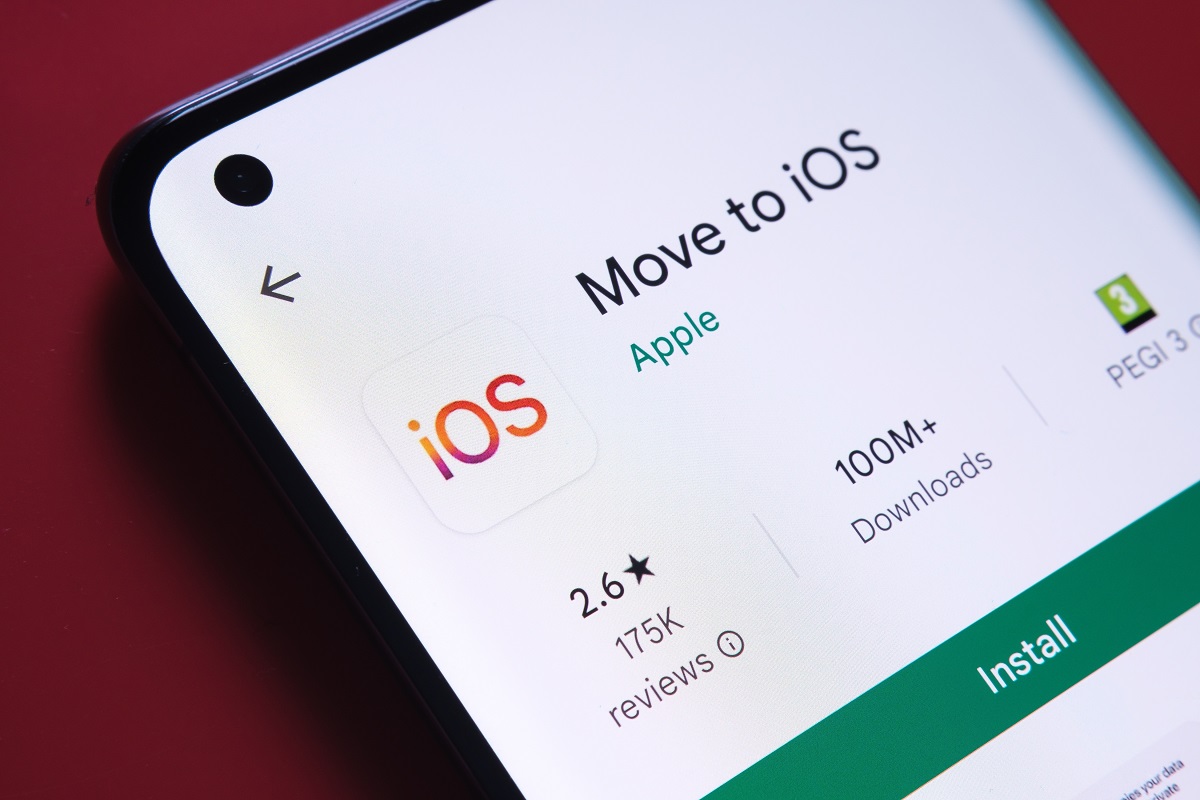
Brand loyalty notwithstanding, there are many reasons why one would consider moving from Android to iPhone. Your loved one or friend may have convinced you. You want more security and privacy. Or you may like the design of an iPhone or you like to use certain iOS features. Some people may make this switch because others in the household have iOS products like Mac or iPads and it’s easier to connect with them, etc. Whatever your reason, you should be able to seamlessly make this transition after reading this blog.
Before you make the switch, make sure:
- Wi-Fi is turned on your Android phone
- Plug both phones into power socket
- Make sure there’s enough space in your iPhone to store everything you are trying to transfer from your Android phone. This includes external micro SD card data
- Update to the latest version of Chrome if you want to transfer your Chrome bookmarks.
To smoothly transfer data from your Android to iPhone, simply follow these steps:
- On your Android phone, go to the Play Store and search for the Move to iOS app. Install it.

- Now place both phones near each other. Make sure both devices are turned on.
- Your iPhone screen will show setup instructions.
- Tap “Setup Manually”. Now just follow instructions.

- From the Apps & Data screen, tap “Move Data from Android”.

- Now on your Android phone, open the app you’ve downloaded, Move to iOS.
- You’ll see Move from Android screen on your iPhone. Tap Continue.
- Next you’ll see a six or ten-digit code.

- Enter this code on your Android phone.
- Your iPhone will now create a temporary Wi-Fi connection. Your Android phone will ask you to connect to it. Tap Connect. Now wait for the Transfer Data screen to show up.
- On your Android phone select content you want to move. Once selected tap Continue. Data transfer will start.
- Wait for the loading bar on your iPhone to finish. This may take some time, so keep both devices next to each other and plugged in.
- Once the loading bar is finished on your iPhone, tap Done on your Android phone. On your iPhone tap Continue. Now follow steps on your iPhone to finish setup.
- You’re done. Just make sure you have everything in your iPhone you wanted transferred.
This may seem cumbersome, but it’s not. The only time consuming thing in the entire process is when data starts to get transferred from one device to another. That, too, may not take much time if you don’t have much to move.
Let us know if you found this quick guide helpful. If you are looking for Android or Apple phones and devices, including their accessories, check out OLX Pakistan.
Have you recently moved from Android to iPhone or vice versa? Why did you make this switch? Let us know.
You may also like to read:
How to Transfer Your Google Contacts to iPhone: The Easy Way
Top Tips On How to Maintain iPhone Battery Health
How to Connect Mobile to Laptop
Image Credits: support.apple.com








Leave a Reply