
Why should anyone be writing this blog given that iPhones are “waterproof”?
Let’s begin with the basics. No iPhone is completely waterproof. If you have doubts, try taking your iPhone with you in a pool. To avoid liability, manufacturers use the term “water resistant”. And not every iPhone is water resistant either.
It is true that iPhone 7 and later are all water resistant but what does that mean?
Most iPhone series have been more water resistant than the previous. For example, iPhone 12, 13 and 14 Series come with the IP68 Rating (maximum depth of 6 meters for up to 30 minutes). However, iPhone 11 Pro and Pro Max come with the IP68 Rating (maximum depth of 4 meters up to 30 minutes), while iPhone 11, XS and XS Max have the IP68 Rating (maximum depth of 2 meters up to 30 minutes).
All in all, exposure to water and moisture can affect the functionality of your iPhone especially if it reaches areas like the phone’s speakers, etc. As a result, if your phone is showing notification alerts, or you feel your incoming and outgoing call quality isn’t the same, the problem can be solved quickly, thanks to Apple’s Shortcuts app.
You are most likely to already have this app in your phone which comes preinstalled. On the off chance that your phone doesn’t have one, simply download it from the App Store. You must have iOS 12 or above to run this app.
How to Eject Water from an iPhone? Option 1
It’s very easy to shake out any water droplets left in your iPhone. All you have to do is follow these simple steps:
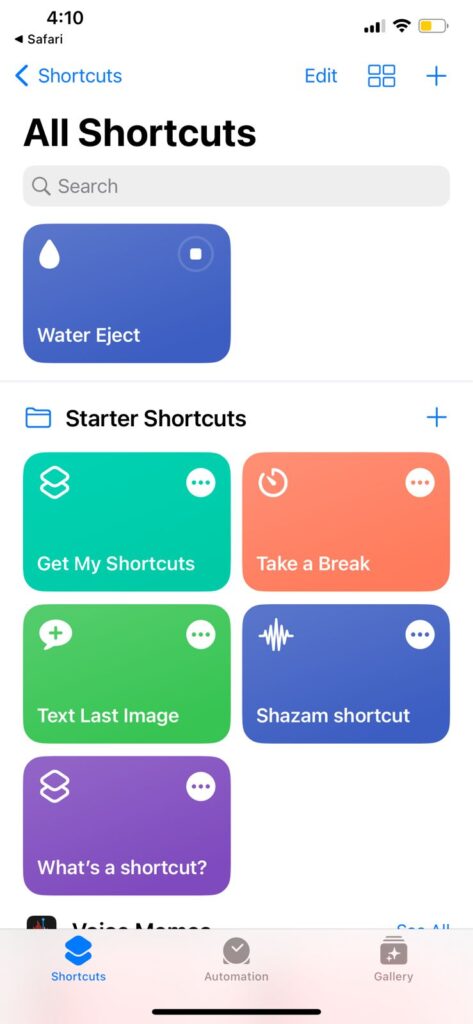
- Go to Shortcuts Gallery from your phone’s browser and get the Water Eject shortcut by tapping on Get Shortcut.
- Now the shortcut is added in the Shortcuts app.
You need to activate this shortcut. For this, simply follow these steps:
- Open the Shortcuts app. Now tap on the Water Eject shortcut.
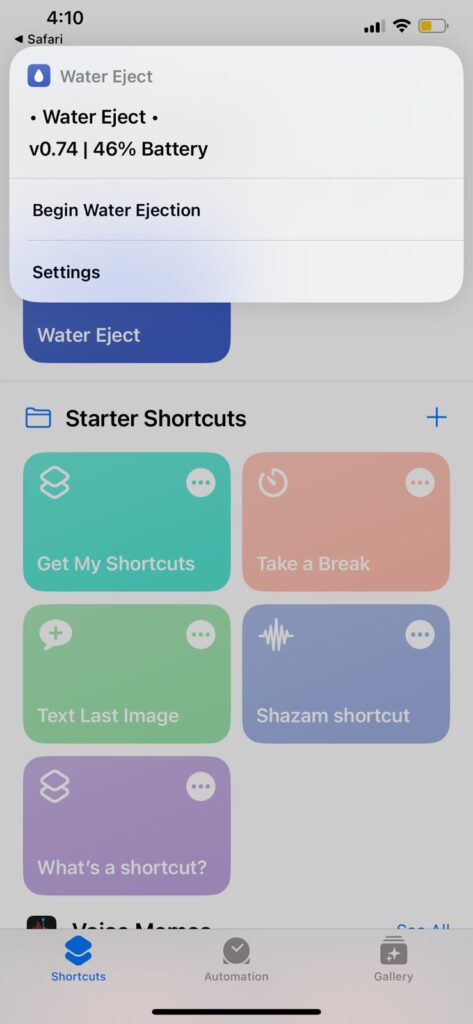
2. Now a menu will appear, simply tap on Begin Water Ejection.
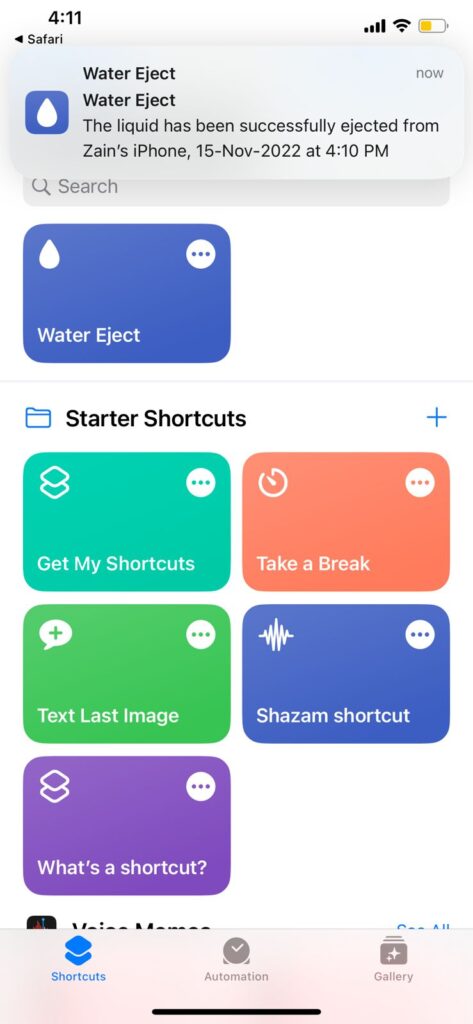
3. You will hear a tone for the next 15 seconds at the end of which you will receive a message stating that water has been ejected from the phone’s speaker.
How to Eject Water from an iPhone? Option 2
If you don’t like the previous option, you can simply tell Siri to eject water from the phone. If Siri is already set up on your phone, simply follow these steps:
- Say: “Hey Siri, water eject”.
- You’ll see the water eject menu on your screen.
- Now tap on Begin Water Ejection.
That is it. Drying up your iPhone is as easy as this. If you find it hard to follow these steps or if the damage is more serious than a mere droplet in your phone’s speakers, you may want to hire the services of a professional. Checkout our listings of Electronics & Computer Repair professionals.
On OLX Pakistan, you’ll find the biggest selection of new and used iPhones as well.
Do let us know if you found this quick guide helpful. Stay tuned for more such quick hacks.
You may also like to read:
iPhone 14 Launched: Checkout Price, Specs, Features and Other Details








Leave a Reply