
If you’re wondering how to speed up your laptop, you’ve come to the right place. Laptops after all slow down with time. A slow PC is among the major causes of the loss of productivity among many people. But don’t just throw away your PC because it’s slow. In this blog, we’ve laid down some easy to follow tips and tricks that would help you boost your Windows laptop speed in no time.
You may also like:
Tips to increase laptop speed
If you’re wondering “why is my laptop slow”, these points will not only answer this question but will also help you improve the speed of your PC.
1. Uninstall unnecessary software
Uninstalling unnecessary software is inevitable if you want to regain the past speed of your laptop. Simply search for “add or remove programs” in the start menu. Open it and you will see the list of software/programs on your PC. You can see which program you don’t need here and opt to uninstall it. Doing this will clear up the storage and also lower the burden on the processor as the app might be running in the background.

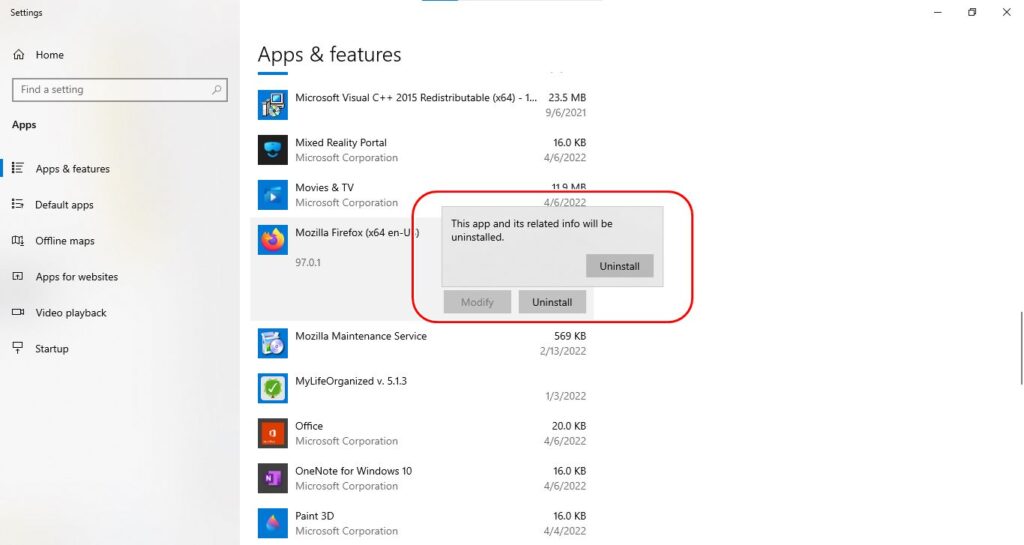
2. Reconsider your startup apps/programs
Startup apps have a direct link with the boot time. These apps can slow down your PC at the time of fresh startup or after restarting. You can disable unnecessary apps from the startup to make your PC run faster and take less time to start. Here are the steps to do it.
- Press “ctrl+shift+esc” simultaneously to open the task manager in Windows.
- Now go to the startup section and disable the unwanted apps.

*You always have the option to change the settings again anytime.
3. Add more RAM
Adding more RAM is a good idea to improve the speed of your laptop. Laptop RAM speed varies a lot so you need to get the RAM with the fastest speed compatible with your PC. If your laptop has 8GB of RAM and most of it is occupied, your system will perform slower. All you need is to add 4-8 GB RAM to make multitasking smoother. You can add a single 8GB RAM to the empty slot available. If no RAM slot is available, you can sell the old RAM on OLX Pakistan and buy a bigger one.

Here is the process to check the laptop RAM consumption:
- Press “ctrl+shift+esc” simultaneously to open the task manager in Windows.
- See the “memory” column.
- If it is over 80%, you need to upgrade the RAM.
4. Use system performance increase software
Another amazing tip to speed up your laptop is to use system performance increase software. Disk cleanup software is popular for this purpose. They help deeply clean junk files from your PC.
Here is a list of popular PC optimizers:
- Iolo System Mechanic
- Restoro
- IObit Advanced SystemCare Free
- Piriform CCleaner
- Razer Cortex
- CCleaner
- CleanMyPC
- Treesize
- Glary Utilities Pro
There are many more cleaners, you just need to choose the most suitable one for you as per your budget. You can also try most of them for free for a specific period.
5. Check for viruses
Viruses and malware are among the most popular causes behind slow PCs all over the globe. You need to get good antivirus software to safeguard your important data and keep your PC running smoothly. Windows 10 has pre-installed antivirus software named “Virus and Protection”. You can search for it in the start menu and quickly scan your laptop.


You can also get a third party antivirus that is dedicated to protecting PCs from the old and new types of viruses. Here is a list of popular antivirus software:
- McAfee AntiVirus Plus
- Norton AntiVirus Plus
- Bitdefender Antivirus Plus
- Webroot SecureAnywhere AntiVirus
- Avast Antivirus
- AVG AntiVirus
6. Replace HDD with SSD
HDD stands for Hard Data Drive whereas SSD stands for Solid State Drive. SSD vs HDD has been a trending topic for a long time. SSD is a newer technology having many times more speed enhancement than HDD. If your system has an HDD, replacing it with an SSD is a better idea. SSDs have many types. NVME (connected in PCIe slot) is the fastest one. However, a normal M2 or SATA SSD will also give your PC a great boost in performance over an HDD. So, better buy an SSD for your laptop right now.

*Do check the SSD’s compatibility with your laptop before buying.
Hacks or tricks to speed up laptop
You might need some time to follow the above-mentioned tips. In the case you need to boost up the laptop speed quickly, we have some shortcuts. Here are some simple hacks and tricks that can help you improve the performance and speed of your PC quickly.
1. Restarting can do wonders
Simply, try to restart your Windows PC as in most cases, it speeds up the system. Restarting kills all the background running apps and freshly starts the PC.

2. Close the unnecessary programs
Go to the task manager by pressing “ctrl+shift+esc” together. Now, you can see which programs are running. Choose to end the program that you don’t need at the moment. It can significantly improve the system’s performance. Here are the steps to do it quickly:
- Open the task manager
- See the programs you don’t need
- Identify programs consuming most of the memory and processing
- End them as per your requirements

*Don’t end the Windows programs/processes in the taskbar.
3. Close unnecessary tabs in the browser
Opening multiple tabs in browsers can lead to more RAM consumption. It affects the PC speed. You can close the unwanted tabs that can speed up your laptop.

4. Delete the unnecessary files
Deleting unnecessary files from your laptop is also useful to improve its performance. Your storage disk has to prepare all the files in your system after opening. Lowering this amount helps lessen the burden on the storage processing. Also, keep your Recycle Bin empty to keep your system running smoothly.
You may also like:

5. Turn your settings to Best performance
In the settings, you have to select “best performance” to improve speed. There is a shortcut to doing it. Click on the battery icon next to the speaker icon. Now select the best performance option here.

6. Disable Cortana
Cortana is an option in Windows 10 (and upper versions) that mostly runs in the background. Disabling it in the task manager can help you get some performance boost quickly because it consumes a lot of energy.
7. Keep it clean
It is a fact that dust can slow down the performance of a PC. It is the reason why you need to keep your laptop clean. You can use a blower to clean it frequently. It also helps prevent overheating issues.

Slow laptop is a headache for many people. It reduces efficiency and productivity. It is the reason why people search for how to speed up a laptop. The above-mentioned tips can help you increase the laptop speed. We have also given some tricks and hacks to improve system performance quickly.
Does your laptop have slow speed? How do you normally overcome this problem? Tell us in the comment section.








Leave a Reply